
I take a lot of photos for SoCalHiker. I have over 80 GB of photos, and the volume is growing faster than ever. The increased resolution of my latest iPhone (the camera that’s always with me) and my mirrorless camera that I used to capture the photo of McWay Falls in Big Sur mean even bigger image files.
Like many of you, I believe we should collect memories, not things. Here’s how I keep those memories safe without breaking a sweat.
Introducing the WD My Cloud Expert Series. I’ve been using WD external drives for backup for years, but recently had a chance to upgrade to the WD My Cloud EX2100. This dual-bay external drive is different from the other backup drives I’ve used in that it connects directly to your wireless router rather than your computer. That’s important for a couple of reasons that I’ll explain in a moment.
Setup was easy. I plugged the power into an outlet and connected the network cable to one of the free ports on my router. This is one detail that’s important…the WD My Cloud has to be connected to your router. For me, that’s located in my living room. The small form factor made it easy to fit into my cabinet.

Next, I connected to the drive using my web browser on my computer. Yes, the WD My Cloud has it’s own “server” built-in, allowing me to finish configuration and setup from my MacBook. I went from unboxing to up-and-running in 10 minutes flat.

My first step was to instruct Time Machine to use the WD My Cloud as my backup device. I did this for my laptop as well as my wife’s. The beauty of Time Machine is that it automates the process so I don’t need to think about it. And because the WD My Cloud is connected to my router, my computer doesn’t need to be directly connected to it — a huge convenience for laptop users like myself.
With my backups automated, my next step was to install the two companion apps on my iPhone: My Cloud and WD Photos. These are totally optional, but also totally awesome.
The My Cloud app lets me connect to my WD My Cloud EX2100 from anywhere — even the Internet. I can browse the contents and check on download activity. The WD Photos app makes it super-easy to upload photos from my iPhone directly to the drive. It really is like your own personal cloud storage.
I love this part because while I can’t carry around 80 GB of photos on my iPhone, I can access all of those photos from anywhere where I’ve got an Internet connection. So whether I want to show someone photos of my favorite campsite in Big Sur, or that cool hidden nook the ranger told us about near Tully Hole on the John Muir Trail — it’s just a few clicks away.

And it’s fast. I know there are a lot of variables that will affect performance (like your own Internet connection speed), but it seemed to be as fast or faster than the pay-as-you-go cloud services. If you’re currently paying for a monthly or annual cloud storage, the WD My Cloud Expert Series could pay for itself pretty quickly.
If you take photos of your outdoor adventures (and I suspect you do). You need a strategy to backup and protect those memories. The WD My Cloud EX2100 made it easy for me, and it’s a welcome addition to my SoCalHiker Tech toolbox. Not only have I put my backups on auto-pilot, but I also can backup and retrieve photos right from my iPhone — even when I’m not at home.
SoCalHiker Tech is a series where I share the technology that I rely on to capture and share my adventures with you. I encourage you to learn more about the WD My Cloud Expert Series, and then enter to win a WD My Cloud EX2 valued at $349.99.


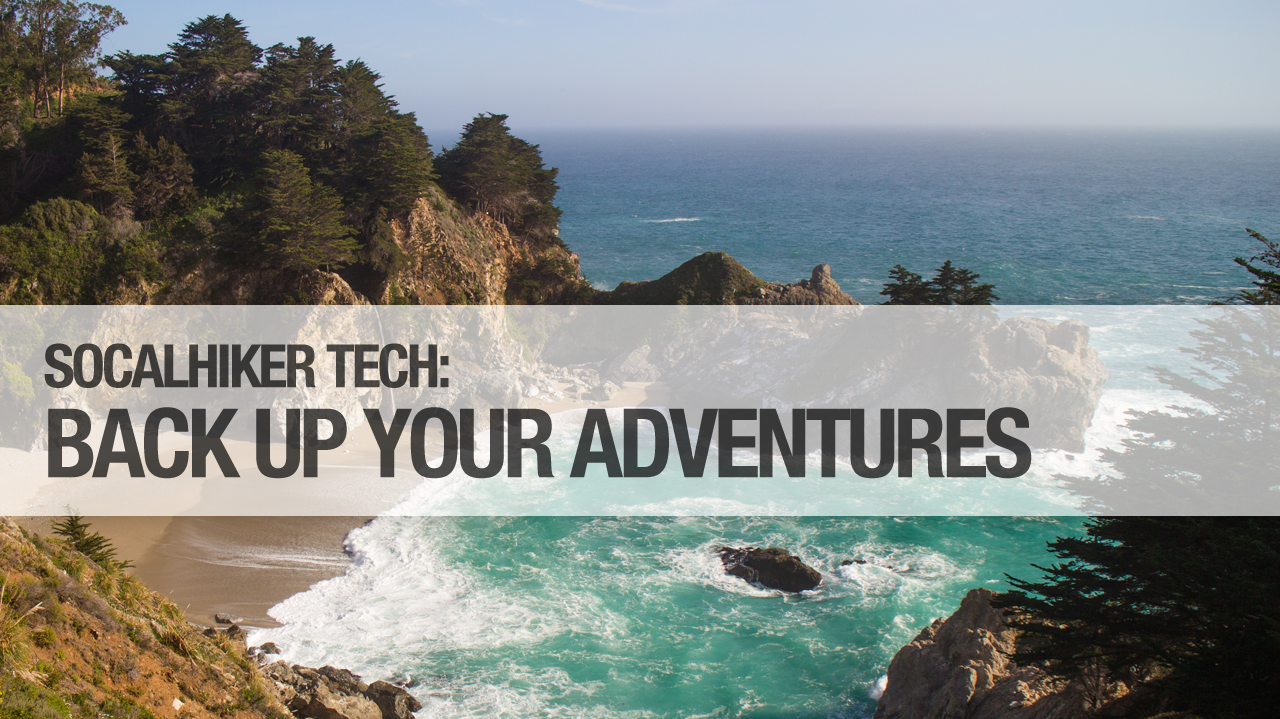




You must be logged in to post a comment.